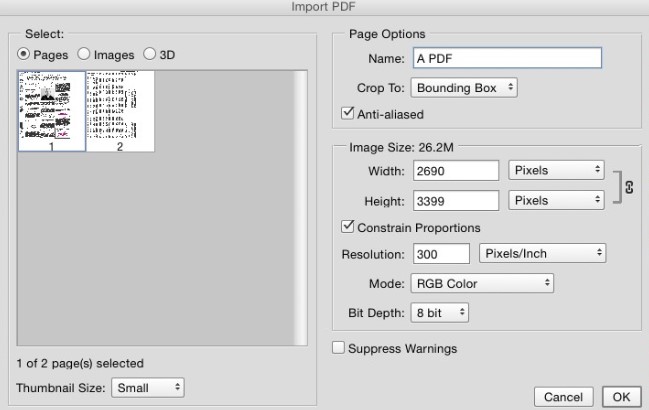
PDF, as one of the most readable digital formats nowadays, it's applied in most of our work and life scenarios. Sometimes we need to convert a PDF file to JPG files, so that we can easily share or present the content in the PDF file with our coworkers, friends or family members. However, when we convert a PDF file to a JPG image file, the resolution of the final JPG output may not be exactly as we would want.
In this article, we're going to talk about some of the most effective ways to convert your PDF files to JPG image files in high resolution. In fact, some of the solutions even allow you to designate a specific resolution for the output JPG image file. Now let's start with our first solution.
Both Adobe Photoshop and the PDF format standard are developed by the innovative company Adobe cooperation. So, it would make much sense to use Adobe Photoshop to process a PDF file and convert it to a JPG image file.
Although Adobe has its own dedicated program, Adobe Acrobat Pro, to process PDF files, you can still use Adobe Photoshop to convert a PDF file into a JPG image file if you prefer using the professional image processing program. In Adobe Photoshop, you can easily import a PDF file, pick the page that you want to convert to JPG in high resolution, and designate the exact resolution that you prefer to save the final output image file .
Now let me show you how to use Adobe photo shop too convert PDF to JPG in high resolution.
Step 1: Launch Adobe Photoshop, and open the PDF file that you want to convert to JPG.
Step 2: Once you have selected a PDF file in Adobe Photoshop, choose which page in that PDF file that you want to convert to JPG image in the “Import PDF” window.
Step 3: Now on the right side of the window, you can choose what resolution you want for the file by adjusting the “Width” and “Height” parameters. Once you have input the resolution that you prefer, you can click OK to confirm the resolution. Make sure your input a resolution that it's higher than 1920*1080 pixels so that your output JPG image file can be considered as in high resolution.
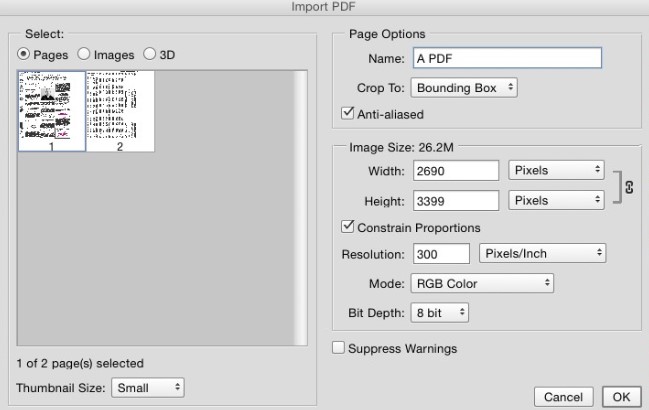
Pros
Cons
If Adobe photo shop is not very affordable for you, or if you need to convert multiple PDF files to JPG in high resolution fast, then using MintPDF to do the conversion might be a better idea for you.
MintPDF is a professional PDF converter program that can convert your PDF files to JPG image files in high resolution. Besides JPG image file, MintPDF can also convert your PDF file to any other document files like Word, Excel, PowerPoint, pure text, and HTML code. For PDF to image conversion, you can not only choose JPG as the output format, but also formats like PNG, TIF, GIF and others.

MintPDF also offer a unique feature that allows you to have the best flexibility for your PDF to JPG image conversion. In MintPDF, you can choose whether to convert your all pages in the PDF file into one big image file, or to convert each PDF page to a single image file. in addition, you can convert unlimited number of PDF files in MintPDF all at once, and all the output JPG image Now let's see how to convert A PDF file to JPG in high resolution with MintPDF.
Step 1: Download, install, and launch MintPDF. files would be the highest resolution possible.
Step 2: Drag your source PDF file and drop it into the user interface of MintPDF. After that, click “To Image” and then choose “JPG” from the bottom area after program interface.
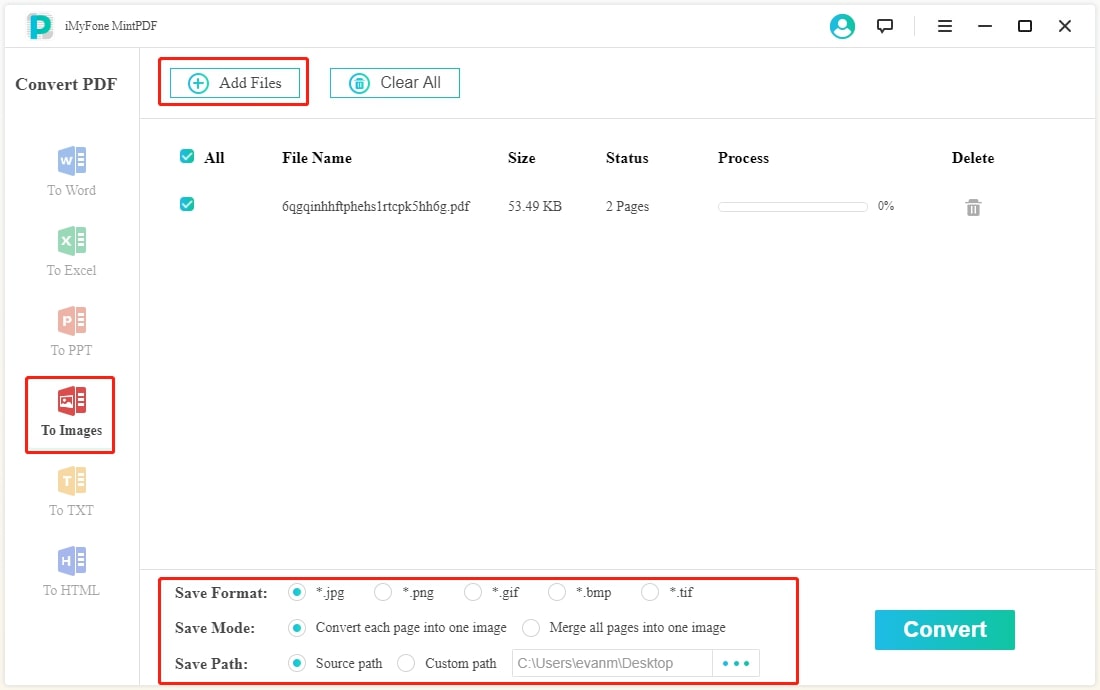
Step 3: When the converting process finishes, there will be a pop-up window telling you that the conversion is complete. You can click on the file directory to open the converted file.

Pros
Cons
The third solution in today's recommendation is to convert your PDF to JPG in high resolution online with an online PDF converter service. Although there are many PDF to JPG converter tools online, most of them have restrictions for free users and some of them only provide compromised quality in the final output JPG image file. So it is not easy to find an online PDF converter that can actually convert PDF to JPG in high quality.
That being said, there are actually some online PDF converter tools that can provide a decent PDF to JPG converting result. Among them, we are especially satisfied with the result delivered by PDFtoJPG.me.
So now let me take PDFtoJPG.me as an example to show you how to convert PDF to JPG in high resolution online.
Step 1: Open your web browser and navigate to the official website of PDFtoJPG.me.
Step 2: Click "Upload a file" to upload your source PDF file for converting.
Step 3: Then you can set page range and width of image. To convert PDF to JPG in high resolution, make sure you set the width larger than 1920 pixels.
Step 4: When everything is ready, click “PDF to JPG”, and then “Convert Now” to start converting the PDF file online.
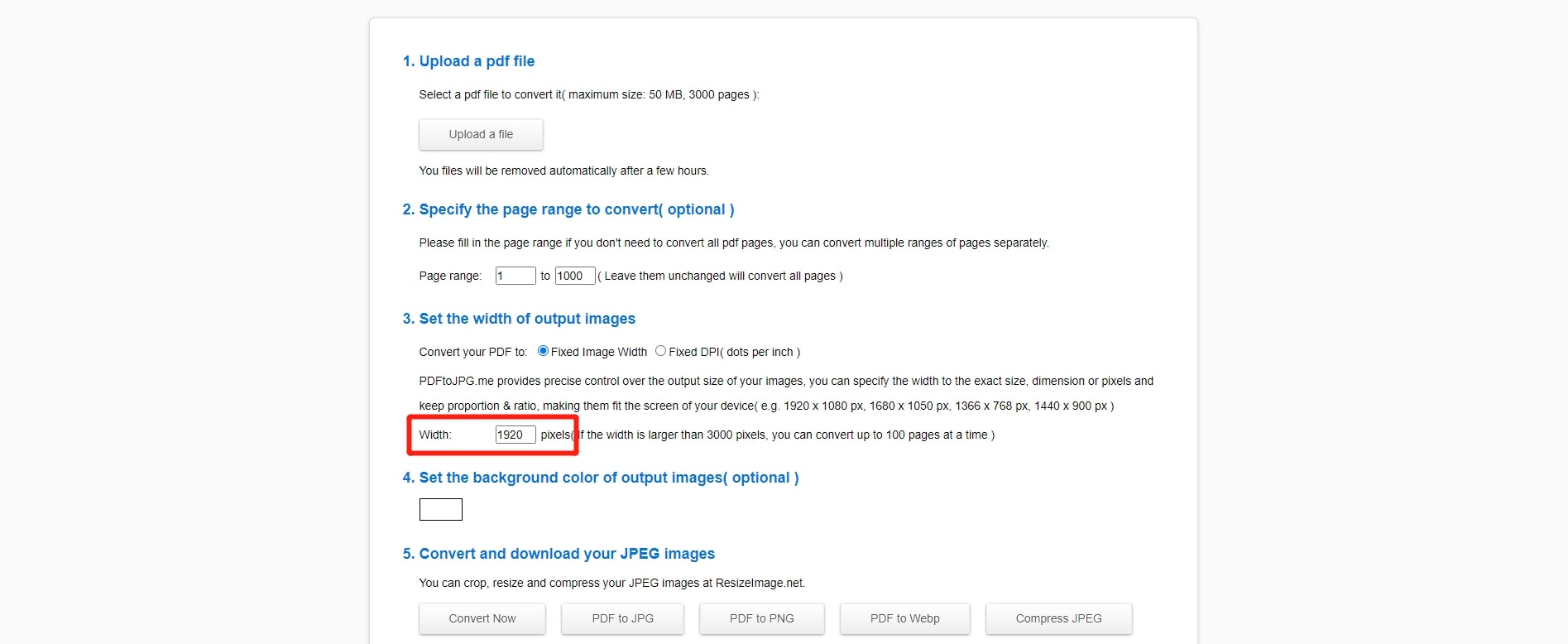
Pros
With various PDF to JPG converting tools, programs, serve online services, converting a PDF file to JPG image files is hardly a complicated task. However, if you want to convert PDF to JPG in high resolution, then it's going to take some effort to find the right tool for the job.
MintPDF is definitely the best PDF converter tool you can find on Windows. It supports various output formats, batch conversion and high-resolution output. If you have Adobe Photoshop, and you only need to convert one page of PDF, then using Adobe Photoshop to do the conversion might not be a bad idea. In addition, some online PDF converter tools can also help you convert PDF to JPG in a high resolution, just be prepared for all kinds of limitations if you are not willing to pay for the online service.
I hope this article solves your questions about the PDF to JPG conversion problem. If you still have any questions or if you have any issues with the solutions provided in this article, you're welcome to leave a comment and we'd be glad to help.